We use cookies to make your experience better. To comply with the new e-Privacy directive, we need to ask for your consent to set the cookies. Learn more.
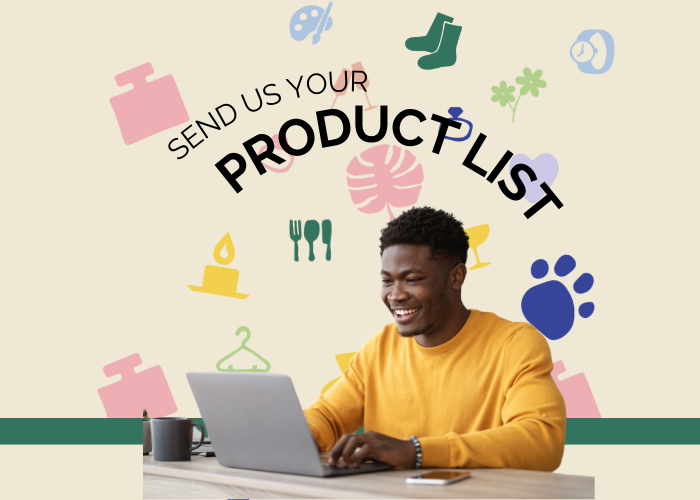
How to Add Your Products To Aberston
Uploading your products to Aberston is an important step toward reaching a broader market of wholesale buyers.
This guide will walk you through the straightforward process of setting up your storefront, preparing your product listings, and ensuring they’re optimised for maximum visibility.
Whether you're a new seller or expanding your online presence, mastering the product upload process on Aberston can help grow your business efficiently. Dive in to learn the key steps to getting your products live and ready for purchase.
Option 1: Send In Your Product List
For help getting your products added to Aberston, follow these quick 3 steps and we'll help you get set up.
1. Login to your existing e-commerce platform*
2. Export your product list as a CSV.
3. Send your CSV file to support@aberston.com along with the wholesale prices, and we’ll upload your products to your Aberston store.
*You can do this in one easy step on Magento, Shopify, WooComerce, Wordpress, or most other Marketplace tools
Alternatively, to upload your products to Aberston yourself follow the 6 steps below.
Option 2: DIY Product Upload
1. Create a Seller Account
First, apply to be a seller on Aberston by filling out the necessary details about your business here, including your brand name and contact information.
2. Set Up Your Aberston Storefront
Customise your store by adding your logo, brand story, and other relevant information that makes your brand stand out to potential buyers.
3. Prepare Your Product Information
Ensure you have the following details for each product:
- High-quality images
- Product descriptions (including key features, sizes, and materials)
- SKU numbers and product variants
- Wholesale pricing and minimum order quantities (MOQs)
4. Upload Your Products
Use the platform’s bulk upload tool or manually add each product. You'll typically need to fill in product details like:
- Product title and category
- Detailed descriptions
- Price and shipping details
- Inventory levels
5. Review and Optimise
Once uploaded, review your listings to ensure all details are accurate. Optimizing your product titles and descriptions with relevant keywords can improve visibility.
6. Manage Orders and Enquiries
After your products are live, regularly check your dashboard for new orders, messages, and buyer inquiries.
For a more detailed guide or specific assistance, visit Aberston’s seller help center or reach out to us directly at support@aberston.com


Validate your login